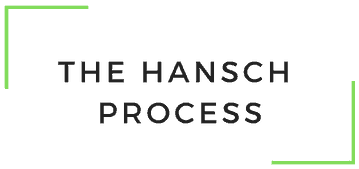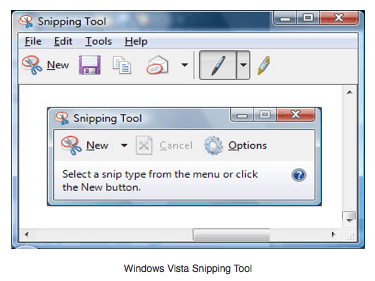Have you ever been working on something on your computer and you needed a quick picture of what’s on your screen so that you could include it in a document or email to help get your idea across? Or maybe you’re having a problem with a program and you just can’t figure out how to explain it and a picture would better get your point across.
There’s a feature built into both Mac and Windows, which will help you. It’s the built in screenshot functionality and it will allow you to take a snapshot of whatever is on your computer screen and then place it either on the desktop or the clipboard.
Mac Users – You can take a screenshot of your entire screen by pressing “Command + Shift +3” at the same time and you can take a picture of a chosen area by pressing “Command + Shift + 4”. The screenshot will be saved to your desktop.
Windows Users – You can press the “Print Screen” or “Prt Sc” button which is located on the top of your keyboard next to the row of numbers and this will capture the screenshot and place it in the clipboard. You will then need to paste the screenshot into a separate program such as Windows Paint, Word or an email.
The good news is that Windows Vista and Windows 7 include a tool called the Snipping Tool, which is located in “Programs List” which allow you to take a picture of a chosen area on the screen and then add details to the photo before you save it or email it.
If you’re looking for more advance features, you may want to try a program called “Snagit” which runs on both Macs and PCs and gives you a huge array of options to really get creative. Once you get the hang of taking screenshots you’ll notice yourself using them all of the time because they can be a real time saver and help your get your point across….
Giddyup